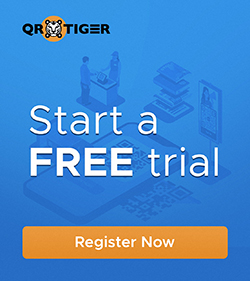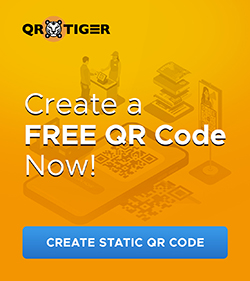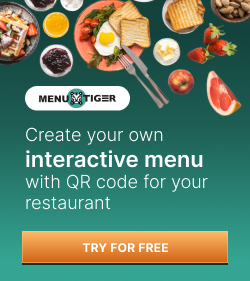Google Services QR Code Generator: Convert Google Links to QR Code
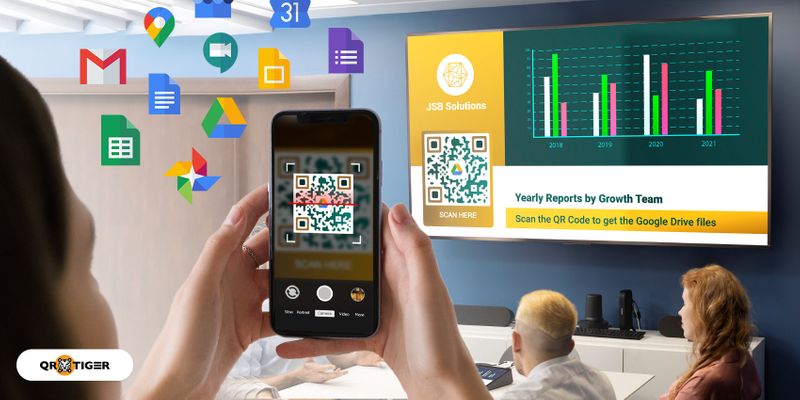
The Google Services QR code generator lets you create URL QR codes for Google links like Google Docs and Google Forms.
Although the Google browser has its generator, it only lets you generate a static URL QR code for Google product services and nothing more.
Moreover, you cannot customize the QR code’s design as the in-app generator only creates black-and-white QR codes.
But with QR TIGER, you can generate visually-pleasing QR codes, making this QR code generator a better alternative.
It also offers advanced QR codes that come with beneficial features.
But before we dive into that further, here are customizable QR codes for Google products you can generate.
Google Services QR code generator: The Use Cases of URL QR Codes
Here are some of the Google products you can convert into a URL QR code:
Google Drive QR code
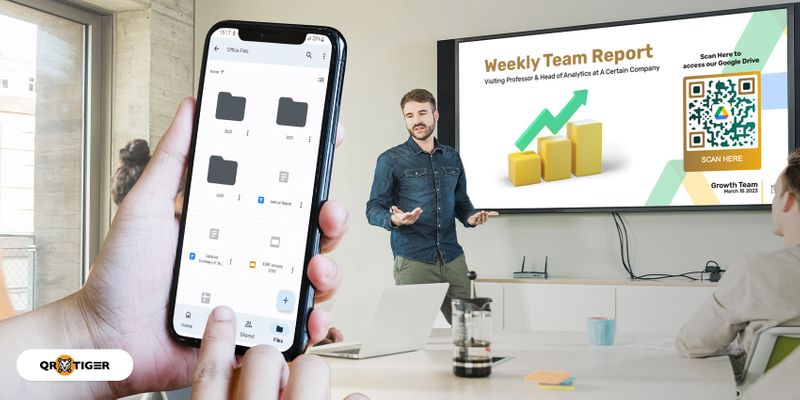
Google Drive is a cloud-based storage service that allows users to store and access files, documents, photos, and videos from any device connected to the internet.
Every Google Account comes with 15 GB of storage, and you can use this across Google Drive, Gmail, and Google Photos.
They can create folders and share them with other users. Companies and organizations can also set up shared drives for all their employees to access.
You can use the dynamic URL QR code to share the folder or drive. By doing so, you can get rid of sharing lengthy links.
Simply post your QR code on bulletin boards or share it in your group chats for easier access.
Related: How to Generate a QR Code for URL for Free
Google Meet
Google Meet is a free video-conferencing platform where users can host and participate in real-time online video meetings from anywhere in the world.
It provides features such as screen sharing, recording, and virtual background blur to enhance the experience of virtual meetings.
When hosting a video conference, you can use a URL QR code to invite participants.
They only have to scan the code to join the room. It’s more convenient than sending them long links and complicated meeting codes.
You can also create a custom virtual background with a QR code and use it during the meeting. When other participants scan it, they will find your LinkedIn or Facebook page.
Google Maps
Google Maps is Google’s web mapping service. You can set a home location and destination by enabling your device’s GPS or location services.
It offers satellite imagery, street maps, 360° panoramic views of streets, real-time traffic conditions, and route planning for traveling by foot, car, bicycle (in beta), or public transportation.
If you have a shop or store, you can create a QR code so potential customers can locate you instantly. It saves their time from manually searching you over Google Maps.
Google Calendar
Google Calendar allows users to manage and view schedules. Users can create and edit events and set reminders.
Its features include schedule conflict detection, recurring events, goal setting, and sharing calendars with others.
You can use a QR code to share your calendar. Say you have an event to attend and want someone to accompany you. You can send them the QR code to serve as a reminder.
Google Photos QR code

Google Photos lets you store and share images without worrying about ruining their qualities. This app is popular today as more smartphones have high-megapixel cameras.
Sharing is faster and easier using a Google Photos QR code. You can share images or whole albums with your family and friends in one scan.
Take note: you need to store your pictures on Google Photos first for this to work. If you don’t want to go through this, you can opt for the image gallery QR code instead.
Google Slides
If you’re looking for a free online presentation tool, check out Google Slides. It has everything you need to design a creative presentation.
You can use a QR code to share your presentation with colleagues or team members. Upon scanning it, they can instantly access your slideshow.
Aside from that, you can use QR codes for Google Slides to lead your audience to data or media that will back up your presentation, such as a research PDF or a video.
Related: File QR Code Converter: Share Your Files in a Scan
QR code for Google Forms
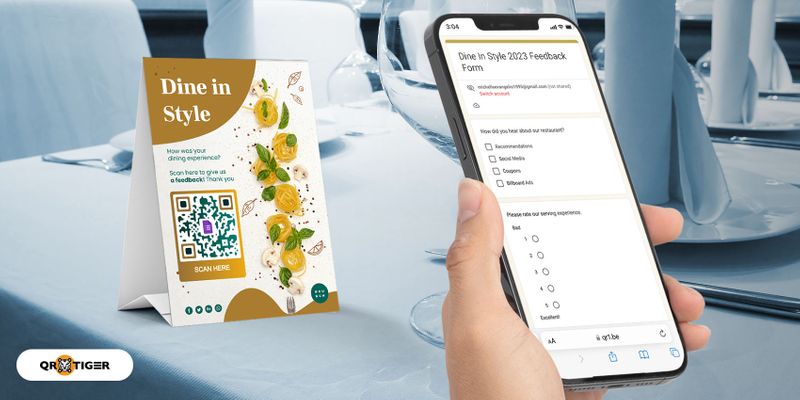
Google Forms is part of the Google Suite services. It allows users to create questionnaires or polls. It’s a free web service that only requires users to log in to their Google account.
Restaurants and other food establishments usually use Google Forms for feedback and surveys. And with a QR code for Google Forms, it’s much easier for diners to access and accomplish the form on their smartphones.
Aside from being convenient, switching to digital forms is also more hygienic since customers won’t have to touch paper forms or pens to leave their reviews.
Google Docs
Google Docs is a free online word processor that lets you create documents. It allows collaboration as two (or more) users can work on the same file simultaneously.
When you have Google Docs files that you want to share, you can simply convert their links into QR codes. Print these QR codes out to allow more users to access or share the file online.
Scanning a Google Docs QR code is much easier and more accessible than copying its link and pasting it on your browser.
Google Business Review QR code
Customers can leave reviews for your business by scanning a Google Review QR code. To do this, log in first to your Google business account.
Get your review link via the Share review form button. Paste the link on a Google QR code creator to generate your URL QR code.
Hotels with listings on Google can use this QR code to gain more reviews and use them for advertisement.
Gmail QR code
Gmail is Google’s free web-based email service. Its features include filters, archives, and mailing schedules that users can personalize. It can store up to 15 GB of messages.
But its greatest asset is its security features because it has (SSL) encryption, so third-party users can’t intervene.
Companies or businesses can use a Gmail QR code for email. Users scanning this code get redirected to the Gmail interface with a pre-filled recipient and subject line, so users don’t have to key in their email addresses manually.
You can also embed your contact details in a vCard QR code, including your Gmail. Users can instantly save your business card on their devices when they scan your code.
Google Play Store QR Code
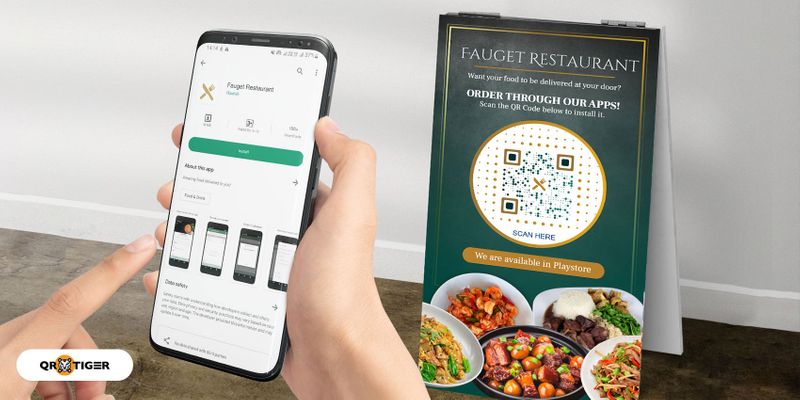
Google Play is an online app marketplace where users can install or purchase games, apps, movies, and books.
In the second quarter of 2022, the platform hosted 3.5 billion apps. The majority of these are games and educational apps.
You can direct web users to the game app using the URL QR code so they can view and check the game details.
Mobile app developers can use QR codes for easy sharing. They only have to paste the app link in a QR code generator and convert it into a QR code.
With these service from Google, we can really see that they aim to provide all users with the best.
Today, the tech giant also attempts to enhance the user experience by testing an added Google Search feature, the Google 3D product mobile viewing with QR codes.
Google Sheets QR code
You can create and edit spreadsheets in Google Sheets. It also facilitates collaborative working over a single file, and changes reflect in real-time.
Marketers usually use it for report purposes.
Share your file with others so they can keep their copies even after the reporting. You can print a URL QR code on table tents with a good call to action to lead them.
Why use a dynamic QR code for Google services?
The Google QR code creator only offers static QR codes; they’re permanent once you generate them, and that can put you at a disadvantage.
But with professional QR code software like QR TIGER, you can use dynamic QR codes.
They are advanced codes with more features than static QR ones. To give you an in-depth knowledge of dynamic QR codes, we laid down the details below:
1. Editable
Unlike hard-coded static ones, dynamic QR codes remain editable even after generating them. This feature lets you easily change or update your content without creating and printing a new code again.
2. Trackable
Tracking is another unique feature of dynamic QR codes. It allows you to measure the engagement of your campaign. You can monitor the following scan metrics:
- Time and date of scan
- The device used in scanning
- Location of your scanners
- Total number of scans
3. Multiple integrations
QR TIGER also offers unique features for its URL, File, and landing page QR code dynamic solutions. These integrations include Zapier for workflow automation, HubSpot for marketing, and Canva to advertise your designs.
4. Password
If you have files that you want to share with a particular group or individuals via QR codes, you can add a password to the dynamic QR code to limit its access.
Upon scanning, the user must enter the correct password to proceed to the QR code’s landing page.
5. Expiry
Suppose you want to use a QR code to share a folder on your Google Drive for a particular project and only want it to be valid for the project’s duration.
The expiry feature is perfect for this situation. You can set your dynamic QR code to expire at a specific date or after reaching a determined number of scans.
Your dynamic QR code will no longer redirect to the link once it expires. And here’s more: you can also reactivate your expired QR codes.
6. Email notification
You can opt to receive email notifications of your QR code scans.
Details include the campaign code, the number of scans, and the date.
You can also customize the frequency of alerts by hourly, daily, weekly, or monthly.
Note: The password, expiry, and email features are only available for QR TIGER’s URL, File, and H5 page dynamic solutions.
How to use QR TIGER QR Code Generator
Since Google’s in-app generator only offers limited features, you should use QR TIGER instead. Follow these steps to create your QR code.
- Go to QR TIGER online
- Choose the URL QR code solution since most Google services are bound to use this. You can also try out other solutions depending on your needs.
- Provide the details required by the solution.
- Click Generate QR code, and wait for the code to display.
- Customize your QR code’s colors, then add logos, frames, and a call to action.
- Test your QR code to see if it’s working.
- Download, print, and deploy your QR code.
Best practices for QR codes
QR codes are great tools, but you must use them correctly to achieve the best results. Here are some tips for doing so.
1. Customize your QR code’s colors
The standard QR code comes in black and white.
But to make your QR codes stand out, you can add colors.
Choose a lighter background and dark pattern. Also, avoid using the same colors, as it will affect readability.
Be careful in combining colors. They must complement each other. And it is not advisable to use pastel or light colors.
2. Use a dynamic QR code
It’s better to use a dynamic Google QR generator since dynamic QR codes have advanced features that make them more helpful and advantageous for your campaigns.
3. Add your logo and call to action
QR TIGER’s customization tools let you add your logos to your QR code. Doing so can help attract scanners and encourage them to scan the code.
A call to action (CTA) can drive people to scan your code. It can give them a hint of what the QR code is for and create a sense of urgency to scan it.
The thing with CTAs is that the shorter and catchier, the better. Go for short, direct-to-the-point texts like “Scan to access Google Drive.”
4. Ensure proper sizing
When printing your QR code, consider its size. If you are to place it somewhere public and crowded, you should print it bigger. For offices or rooms, it’s better to print with just the right size for better scanning.
Printing it too big will make your colleagues position themselves far from the code to scan it, and that’s quite inconvenient.
5. Choose great placement
After printing your QR code, place it somewhere convenient for scanners.
If it’s a Google Form QR code for surveys, you’d want as many respondents, so place it in a crowded place like parks or bus stations.
Place them at the entrance of bulletin boards for office file QR codes so it’s accessible to your workmates. Positioning is important to ensure you get scans.
Create your Google QR codes with QR TIGER
The Google Services QR code generator can be a game changer, especially in facilitating faster and easier sharing. But if you think it isn’t flexible enough for your needs, then you should try other platforms.
You should consider QR TIGER, a leading QR code software with over 850,000 users worldwide, including Disney, Cartier, PepsiCo, and Lululemon.
It’s definitely the best QR code generator online, with its customization tools, advanced features, and ISO 27001 certification.
Sign up for a QR TIGER freemium account today and start creating your QR code.

.gif)